Excel 2000 -
Moving, Resizing, and Deleting Charts

Excel 2000
Moving, Resizing, and Deleting Charts


/en/excel2000/creating-a-chart/content/
If you make a mistake inserting a chart—or if you would like to remove it from your document—use the Delete key on your keyboard.
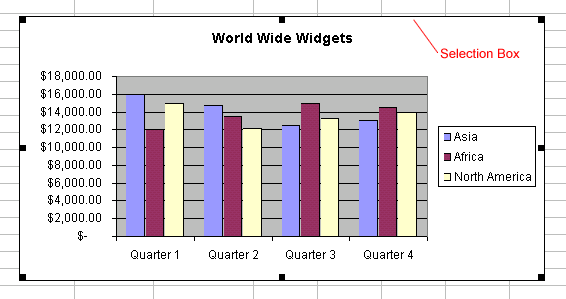
![]() If you are having difficulty deleting a chart, click the worksheet outside of the chart. Now you should be able to select and delete the chart.
If you are having difficulty deleting a chart, click the worksheet outside of the chart. Now you should be able to select and delete the chart.
The easiest way to move a chart is to drag it around the worksheet.
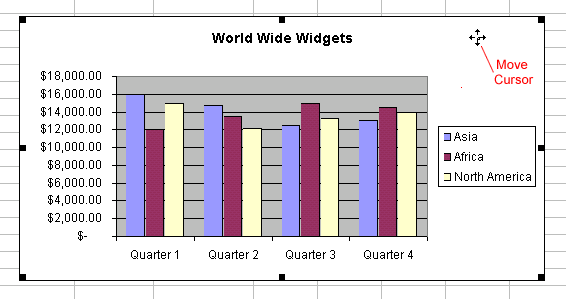
Sometimes a chart will not fit on a worksheet. Excel makes it easy to make a chart smaller (or larger).
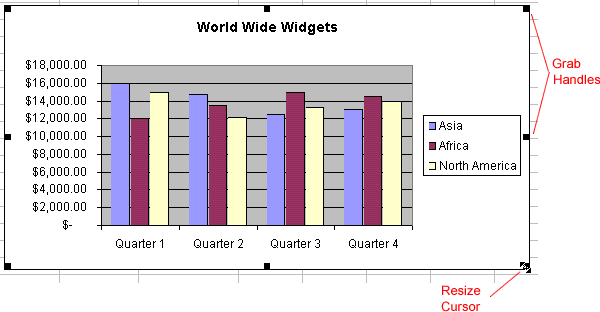
/en/excel2000/editing-charts/content/