Excel 2013 -
Cell Basics

Excel 2013
Cell Basics


/en/excel2013/saving-and-sharing-workbooks/content/
Whenever you work with Excel, you'll enter information—or content—into cells. Cells are the basic building blocks of a worksheet. You'll need to learn the basics of cells and cell content to calculate, analyze, and organize data in Excel.
Optional: Download our practice workbook.
Every worksheet is made up of thousands of rectangles, which are called cells. A cell is the intersection of a row and a column. Columns are identified by letters (A, B, C), while rows are identified by numbers (1, 2, 3).
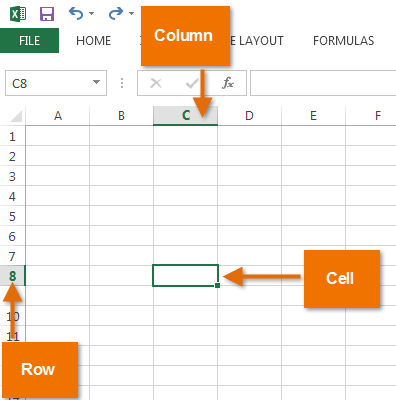 A cell
A cellEach cell has its own name—or cell address—based on its column and row. In this example, the selected cell intersects column C and row 5, so the cell address is C5. The cell address will also appear in the Name box. Note that a cell's column and row headings are highlighted when the cell is selected.
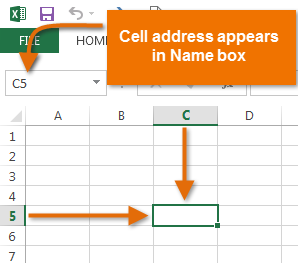 Cell C5
Cell C5You can also select multiple cells at the same time. A group of cells is known as a cell range. Rather than a single cell address, you will refer to a cell range using the cell addresses of the first and last cells in the cell range, separated by a colon. For example, a cell range that included cells A1, A2, A3, A4, and A5 would be written as A1:A5.
In the images below, two different cell ranges are selected:
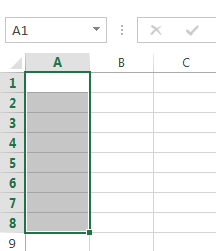 Cell range A1:A8
Cell range A1:A8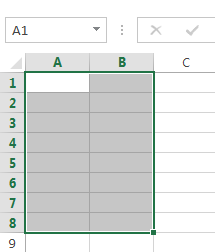 Cell range A1:B8
Cell range A1:B8If the columns in your spreadsheet are labeled with numbers instead of letters, you'll need to change the default reference style for Excel. Review our Extra on What are Reference Styles? to learn how.
To input or edit cell content, you'll first need to select the cell.
 will appear around the selected cell, and the column heading and row heading will be highlighted. The cell will remain selected until you click another cell in the worksheet.
will appear around the selected cell, and the column heading and row heading will be highlighted. The cell will remain selected until you click another cell in the worksheet.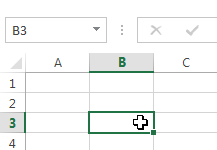 Selecting a single cell
Selecting a single cellYou can also select cells using the arrow keys on your keyboard.
Sometimes you may want to select a larger group of cells, or a cell range.
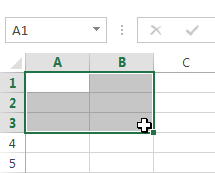 Selecting a cell range
Selecting a cell rangeAny information you enter into a spreadsheet will be stored in a cell. Each cell can contain different types of content, including text, formatting, formulas, and functions.
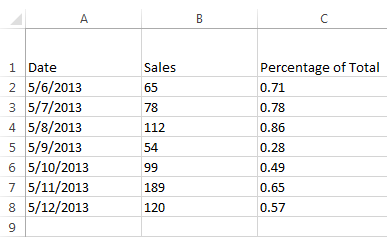 Cell text
Cell text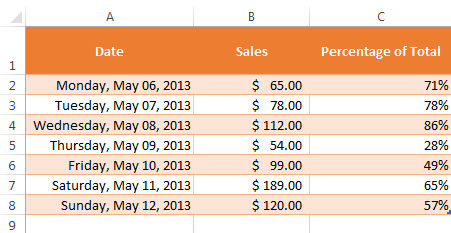 Cell formatting
Cell formatting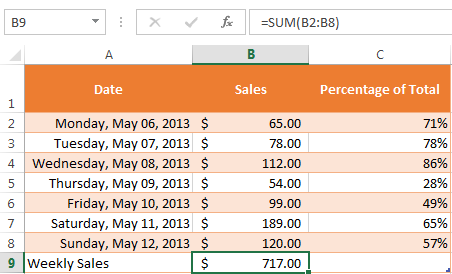 Cell formulas
Cell formulas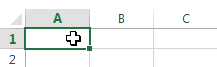 Selecting cell A1
Selecting cell A1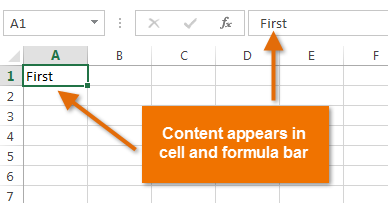 Inserting cell content
Inserting cell content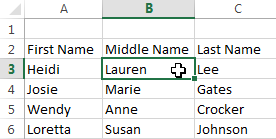 Selecting a cell
Selecting a cell 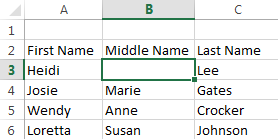 Deleting cell content
Deleting cell contentYou can use the Delete key on your keyboard to delete content from multiple cells at once. The Backspace key will only delete one cell at a time.
There is an important difference between deleting the content of a cell and deleting the cell itself. If you delete the entire cell, the cells below it will shift up and replace the deleted cells.
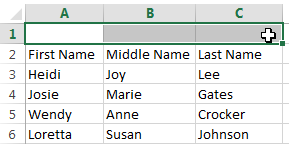 Selecting a cell to delete
Selecting a cell to delete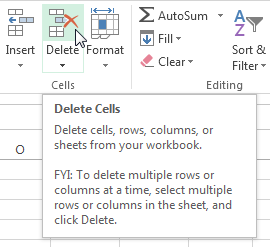 Clicking the Delete command
Clicking the Delete command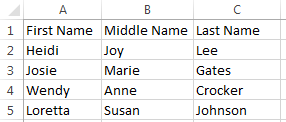 Cells shifted to replace the deleted cell
Cells shifted to replace the deleted cellExcel allows you to copy content that is already entered into your spreadsheet and paste that content to other cells, which can save you time and effort.
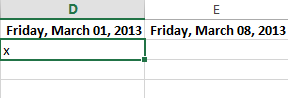 Selecting a cell to copy
Selecting a cell to copy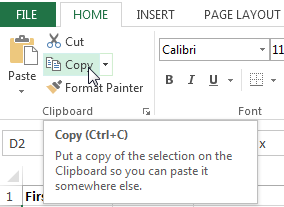 Clicking the Copy command
Clicking the Copy command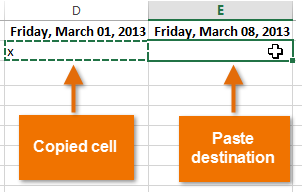 Pasting cells
Pasting cells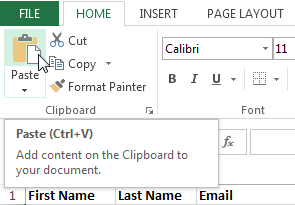 Clicking the Paste command
Clicking the Paste command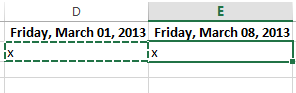 The pasted cell content
The pasted cell contentUnlike copying and pasting, which duplicates cell content, cutting allows you to move content between cells.
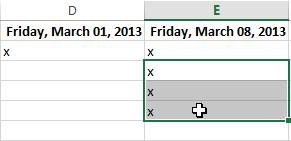 Selecting a cell range to cut
Selecting a cell range to cut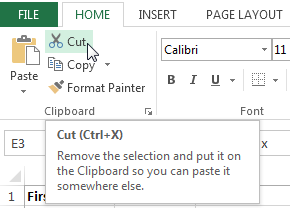 Clicking the Cut command
Clicking the Cut command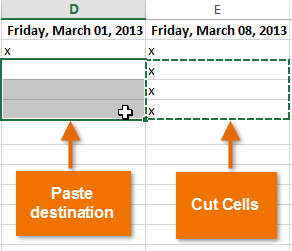 Pasting cells
Pasting cells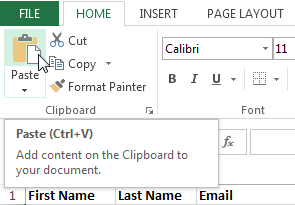 Clicking the Paste command
Clicking the Paste command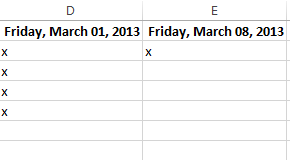 The cut and pasted cells
The cut and pasted cellsYou can also access additional paste options, which are especially convenient when working with cells that contain formulas or formatting.
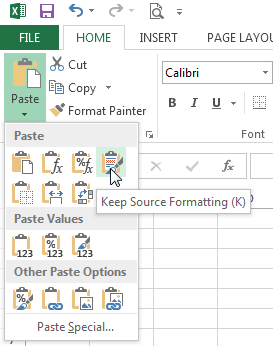 Additional Paste options
Additional Paste optionsRather than choose commands from the Ribbon, you can access commands quickly by right-clicking. Simply select the cell(s) you want to format, then right-click the mouse. A drop-down menu will appear, where you'll find several commands that are also located on the Ribbon.
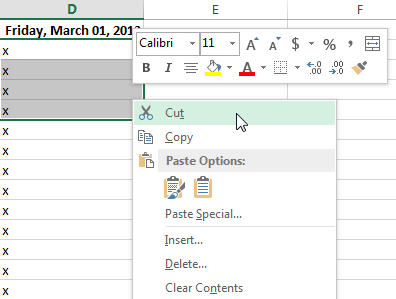 Right-clicking to access formatting options
Right-clicking to access formatting optionsRather than cutting, copying, and pasting, you can drag and drop cells to move their contents.
 to a black cross with four arrows
to a black cross with four arrows .
.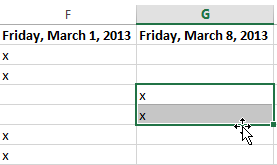 Hovering over the cell border
Hovering over the cell border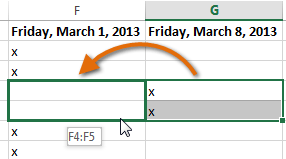 Dragging the selected cells
Dragging the selected cells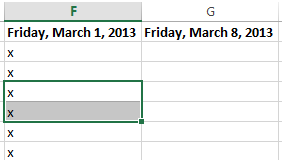 The dropped cells
The dropped cellsThere may be times when you need to copy the content of one cell to several other cells in your worksheet. You could copy and paste the content into each cell, but this method would be time consuming. Instead, you can use the fill handle to quickly copy and paste content to adjacent cells in the same row or column.
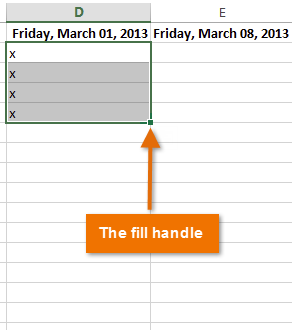 Locating the fill handle
Locating the fill handle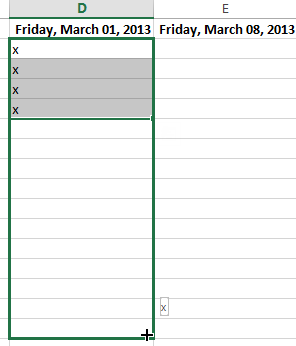 Dragging the fill handle
Dragging the fill handle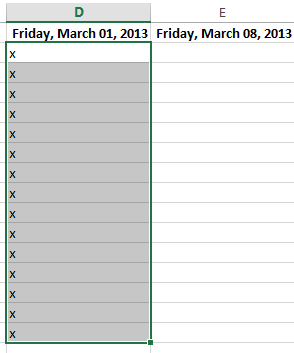 The filled cells
The filled cellsThe fill handle can also be used to continue a series. Whenever the content of a row or column follows a sequential order, like numbers (1, 2, 3) or days (Monday, Tuesday, Wednesday), the fill handle can guess what should come next in the series. In many cases, you may need to select multiple cells before using the fill handle to help Excel determine the series order. In our example below, the fill handle is used to extend a series of dates in a column.
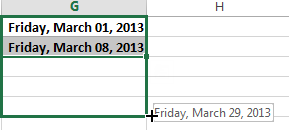 Using the fill handle to extend a series
Using the fill handle to extend a series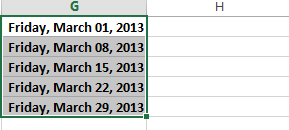 The extended series
The extended seriesYou can also double-click the fill handle instead of clicking and dragging. This can be useful with larger spreadsheets, where clicking and dragging may be awkward.
Watch the video below to see an example of double-clicking the fill handle.
A new feature in Excel 2013, Flash Fill can enter data automatically into your worksheet, saving you time and effort. Just like the fill handle, Flash Fill can guess what type of information you're entering into your worksheet. In the example below, we'll use Flash Fill to create a list of first names using a list of existing email addresses.
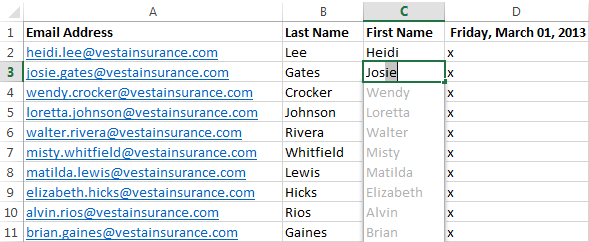 Previewing Flash Fill data
Previewing Flash Fill data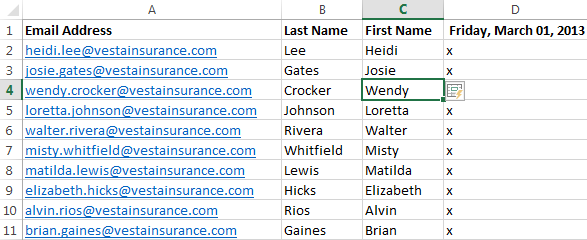 The entered Flash Fill data
The entered Flash Fill dataTo modify or undo Flash Fill, click the Flash Fill button next to recently added Flash Fill data.
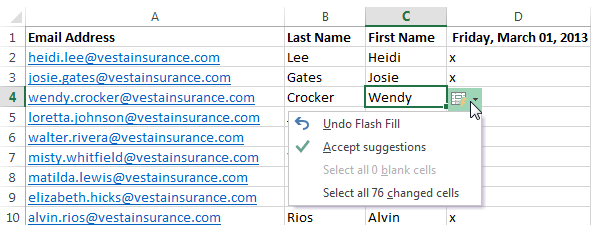 Clicking the Flash Fill button
Clicking the Flash Fill buttonWhen working with a lot of data in Excel, it can be difficult and time consuming to locate specific information. You can easily search your workbook using the Find feature, which also allows you to modify content using the Replace feature.
In our example, we'll use the Find command to locate a specific name in a long list of employees.
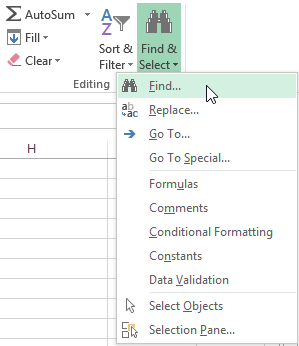 Clicking the Find command
Clicking the Find command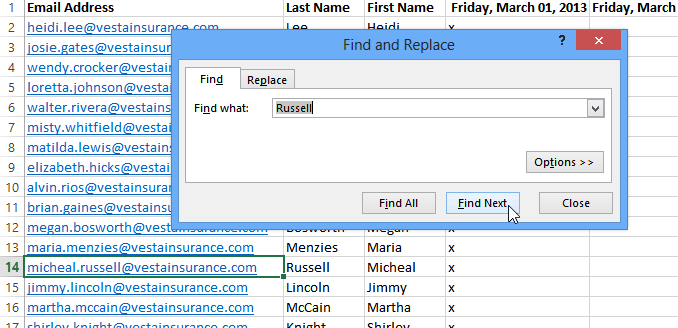 Clicking Find Next
Clicking Find Next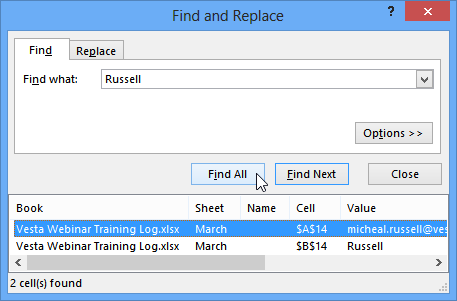 Clicking Find All
Clicking Find All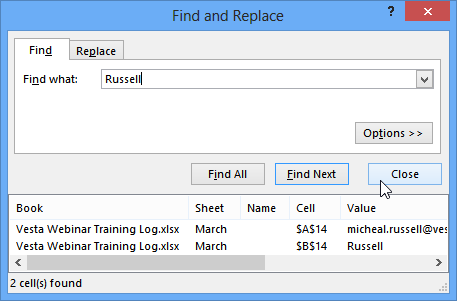 Closing the Find and Replace dialog box
Closing the Find and Replace dialog boxYou can also access the Find command by pressing Ctrl+F on your keyboard.
Click Options to see advanced search criteria in the Find and Replace dialog box.
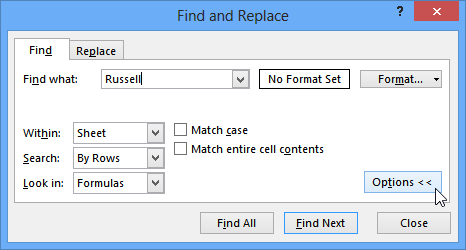 Clicking Options
Clicking OptionsAt times, you may discover that you've repeatedly made a mistake throughout your workbook (such as misspelling someone's name), or that you need to exchange a particular word or phrase for another. You can use Excel's Find and Replace feature to make quick revisions. In our example, we'll use Find and Replace to correct a list of email addresses.
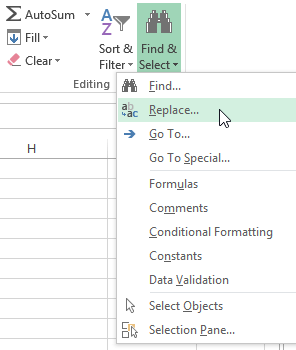 Clicking the Replace command
Clicking the Replace command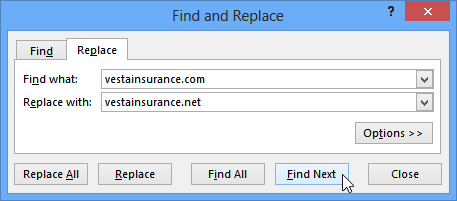 Clicking Find Next
Clicking Find Next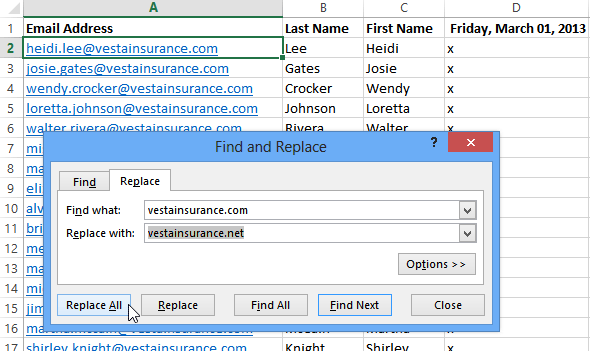 Replacing the highlighted text
Replacing the highlighted text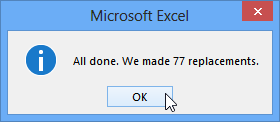 Clicking OK
Clicking OK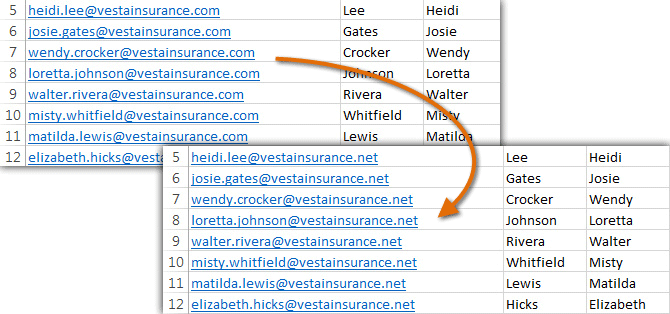 The replaced content
The replaced content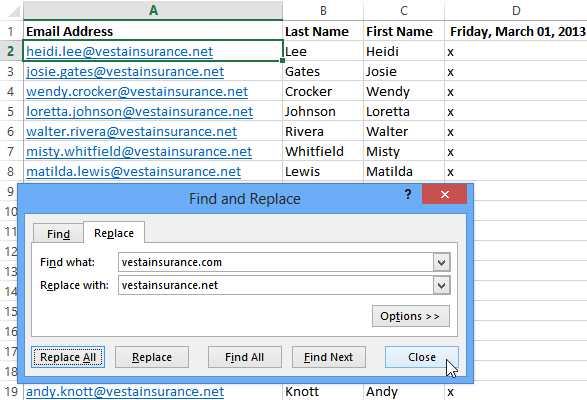 Closing the Find and Replace dialog box
Closing the Find and Replace dialog box/en/excel2013/modifying-columns-rows-and-cells/content/