iPad Basics -
Managing Notifications

iPad Basics
Managing Notifications


/en/ipadbasics/wallpaper-and-sounds/content/
Notifications alert you to many things on your iPad, including incoming messages, new emails, and calendar events. Notifications work slightly differently for each app, but they're easy to customize. In this lesson, we'll show you how to modify the Notification Center and choose which apps will appear there.
The Notification Center keeps all of your notifications in one place. Simply swipe down from the top of the screen to open it at any time, even from the lock screen.
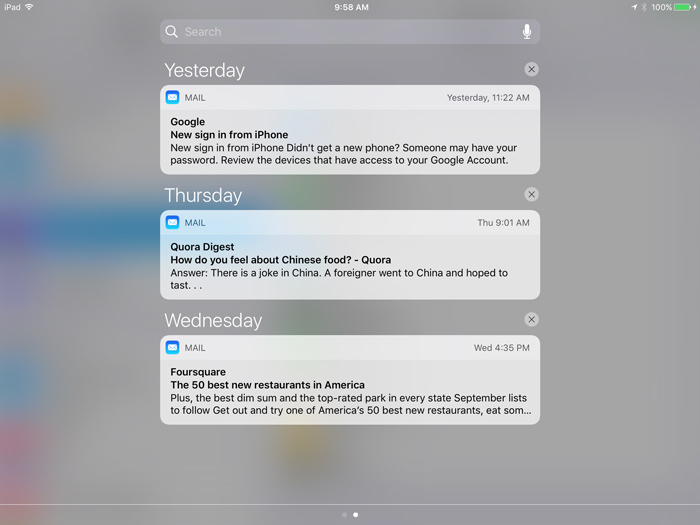
By default, the Notification Center shows you your Recent alerts, starting with your newest at the top. From the Recent notifications screen, you can swipe right to access notifications for Today. This includes any events on your calendar, top new stories, weather, and more.
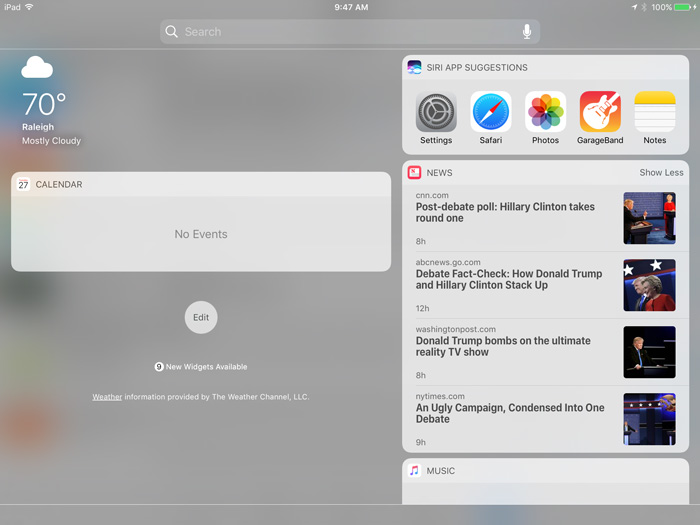
Notifications will remain in the Notification Center until they are dismissed, or cleared. To clear a notification, tap the X, then press Clear.
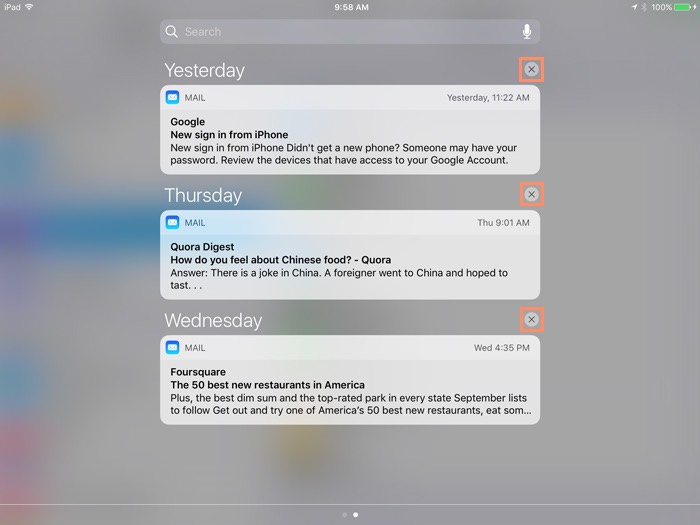
Notifications cannot be cleared from the Today view.
It's easy to customize the Notification Center to suit your needs. For example, you can turn certain views on and off and select which apps to include in the Notification Center. You can also customize other notifications for individual apps, like sounds and badges.
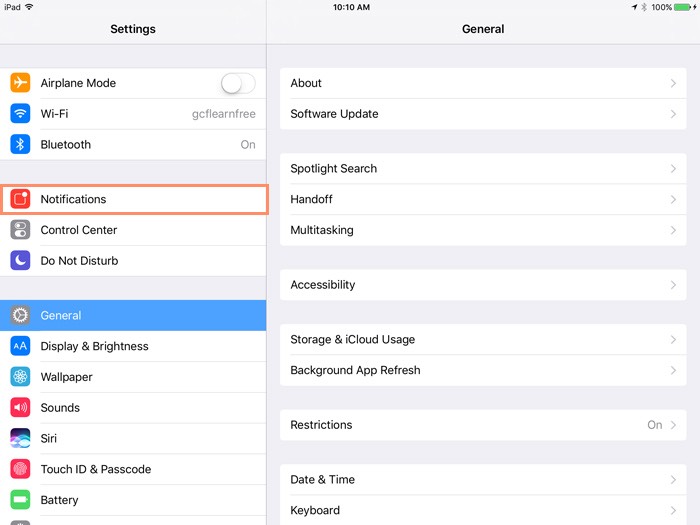
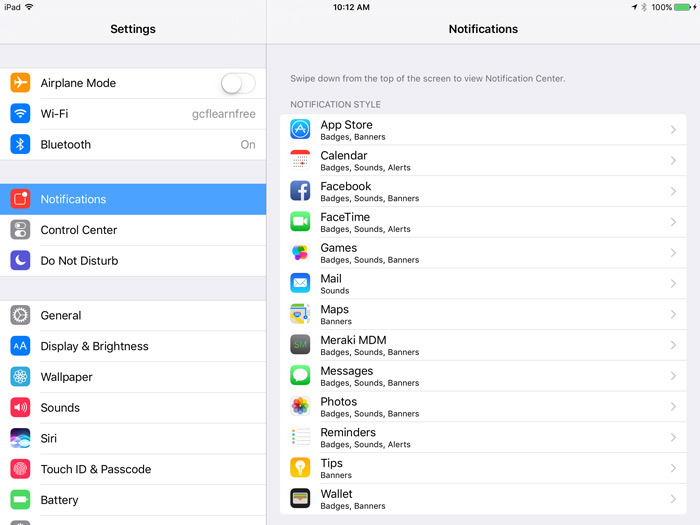
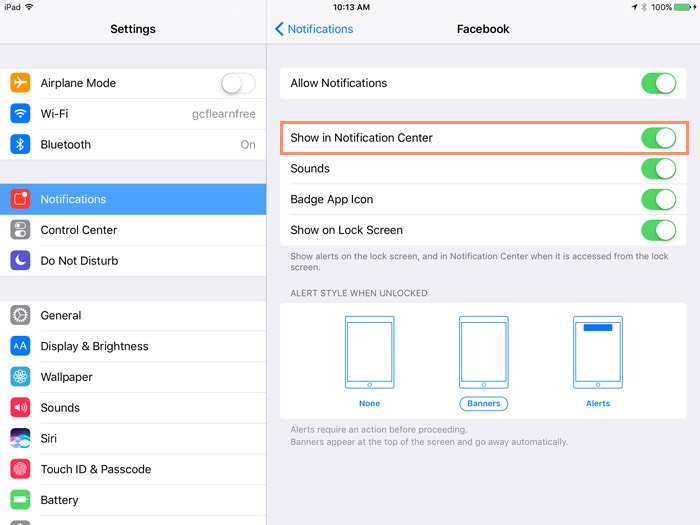
Click the buttons in the interactive below to learn more about setting app notifications.
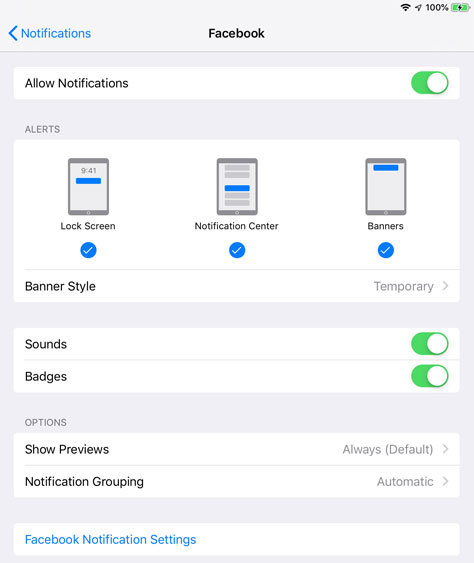
/en/ipadbasics/syncing-your-ipad/content/