PowerPoint 2010 -
Adding Callouts to Images

PowerPoint 2010
Adding Callouts to Images


/en/powerpoint2010/creating-photo-albums-in-powerpoint-/content/
In our lesson on Inserting Images, we illustrated how to add images and screenshots to your slides. Sometimes you may want to draw attention to a specific part of the image by adding a callout. A callout can be any shape, and PowerPoint even has some shapes that are specifically designed to be used as callouts.
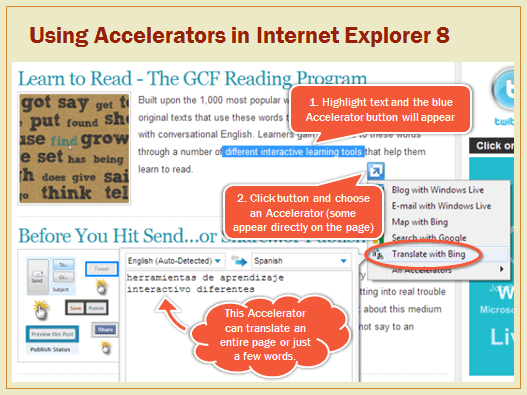 A slide with various callouts
A slide with various callouts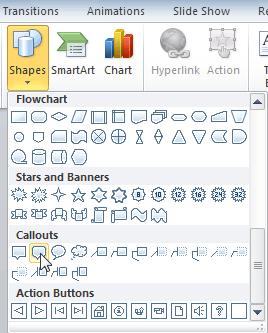 Selecting a shape
Selecting a shape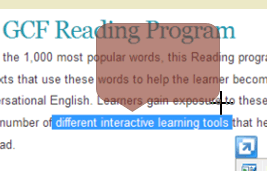 Creating a shape
Creating a shape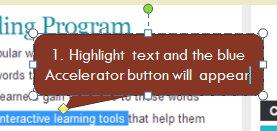 Typing text into the callout
Typing text into the callout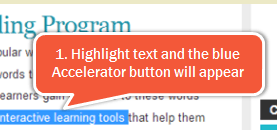 After applying new colors and effects to the shape
After applying new colors and effects to the shapeThe callouts should appear in front of the image. If they appear behind it, you can use the Arrange command on the Home tab to adjust the ordering. For more information, check out our lesson on Arranging Objects.
/en/powerpoint2010/4-free-alternatives-to-microsoft-office/content/