Publisher 2003 -
Choosing a Template

Publisher 2003
Choosing a Template


/en/publisher2003/what-is-publisher/content/
Watch the video! (5:47 min)
The task pane, which is located on the left side of the screen, is the heart of Publisher. From this task pane, you can access many Publisher features, including templates.
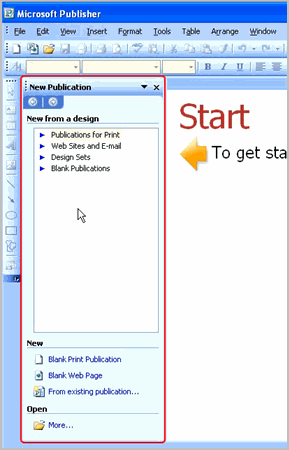
Publications for Print: Templates are arranged by categories such as brochures, flyers, and business cards.
Design Sets: Templates are arranged by style and design. This is especially helpful for businesses that may want to use publications that have a consistent look and feel.
Websites and Email: Templates are available to create a basic website or email background.
Blank Publications: This section allows you to choose from a variety of blank layouts and create a custom publication.
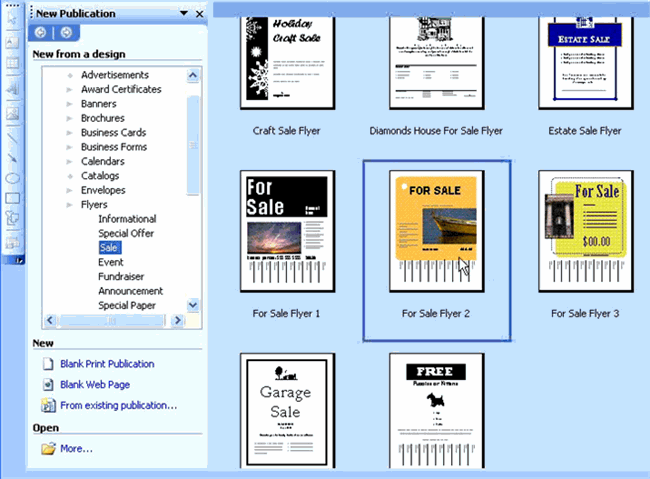
If this is the first Publisher publication you have created, the Personal Information dialog box will appear.
/en/publisher2003/configuring-publisher/content/