Publisher 2003 -
Grouping and Ungrouping Objects

Publisher 2003
Grouping and Ungrouping Objects


/en/publisher2003/navigating-multipage-publications/content/
Watch the video! (5:26 min)
Publisher allows you to group or combine multiple objects into one object. This can make it a lot easier to work with multiple objects because you can flip, rotate, resize, and change the color of all objects in a group at the same time—just like with a single object.
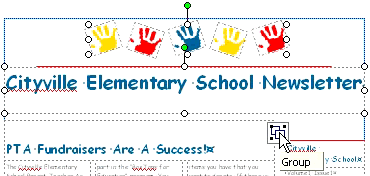
Once objects are in a group, they can be moved just like any other object.
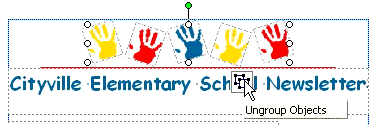
If you have not already done so in a previous challenge, download and save the sample newsletter publication to complete this challenge.
/en/publisher2003/modifying-spacing/content/