Word 2003 -
Align Text

Word 2003
Align Text


/en/word2003/spell-and-grammar-check/content/
Aligning text can be invaluable when trying to format your document to meet certain standards. Most documents have text that is left aligned. However, if you were creating a greeting card or advertisement, you might need to know how to center align, right align, or justify your text.
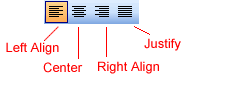
Read on to view examples of aligned text.
Below are examples of text that are aligned using the left, right, center, and justified alignment buttons.
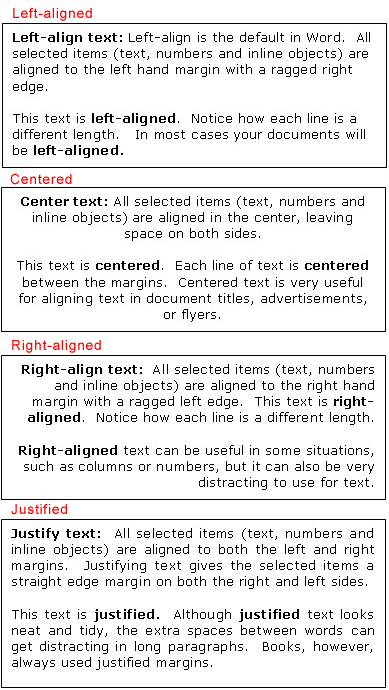
/en/word2003/set-line-and-paragraph-spacing-/content/