Word 2003 -
Formatting

Word 2003
Formatting


/en/word2003/headers-and-footers/content/
Nonprinting characters are automatically inserted into your document as you type. You will not see these characters unless you choose to show the formatting marks. So why display these characters? Showing document formatting can assist you when editing. Nonprinting characters such as spaces, tabs, and hard returns (created when you press the Enter key) will now be visually displayed on your page.
For example: A document that was created with numerous tabs could be difficult to edit if you needed to delete all tabs. However, if you display your nonprinting characters, you will be able to quickly see where all of the tabs exist. The tab symbol will appear as an arrow pointing to the right, . Place the insertion point to the right of the tab symbol, and press the Backspace key to quickly delete these tabs.
. Place the insertion point to the right of the tab symbol, and press the Backspace key to quickly delete these tabs.
OR

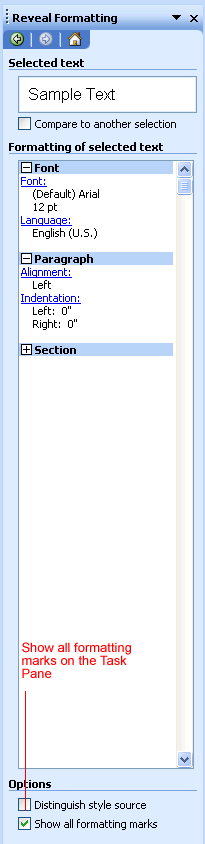
When you select the Show/Hide button, codes for paragraph marks  , tabs
, tabs  , and spaces . are visible in your document. If you prefer to display nonprinting characters when formatting your document, these symbols will not appear in your printed document.
, and spaces . are visible in your document. If you prefer to display nonprinting characters when formatting your document, these symbols will not appear in your printed document.
Note: If you would like to look at the nonprinting characters in more detail, open one of the letters from a previous challenge.
/en/word2003/text-boxes/content/