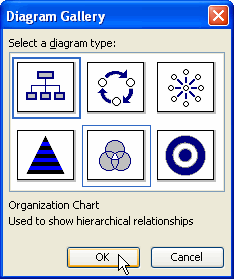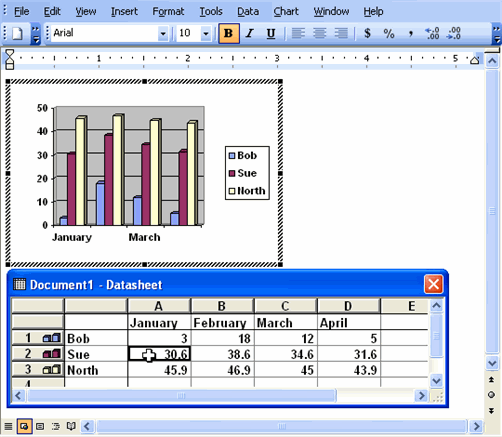Lesson 23: Working with Diagrams and Charts
/en/word2003/working-with-pictures/content/
Introduction
By the end of this module, you should be able to:
- Insert a diagram or chart into a Word document
- Modify a diagram or chart
Creating and modifying diagrams and charts
Word allows you to create basic diagrams using the templates in the Diagram Gallery. The six diagram types are: Organization Chart, Cycle Diagram, Radial Diagram, Pyramid Diagram, Venn Diagram, and Target Diagram. A description of each type of diagram is included in the Diagram Gallery to help you decide which template will best meet your needs.
To insert a diagram from the Diagram Gallery:
- Select Insert
 Diagram from the main menu.
Diagram from the main menu. - Select a diagram.
- Click OK. The diagram will appear in your Word document.
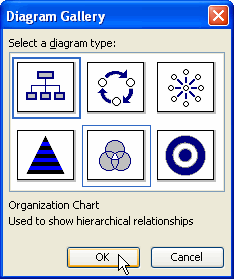
To modify a diagram:
Because each diagram is completely different, the modifications you can make will differ depending on the diagram you insert. However, the tools you use to modify the diagrams are the same.
You can:
- Right-click any shape or text box within the diagram to modify or delete it. The menu will change depending on the item you select.
OR - Modify the diagram using the Diagram toolbar. The drop-down menus on the Diagram toolbar will differ depending on the type of diagram you choose.
To insert a chart:
- Select Insert from the main menu.
- Select Picture
 Chart from the cascading menu. A chart and datasheet will appear in your document.
Chart from the cascading menu. A chart and datasheet will appear in your document. - Delete the existing data in the datasheet.
- Enter your own data in the datasheet.
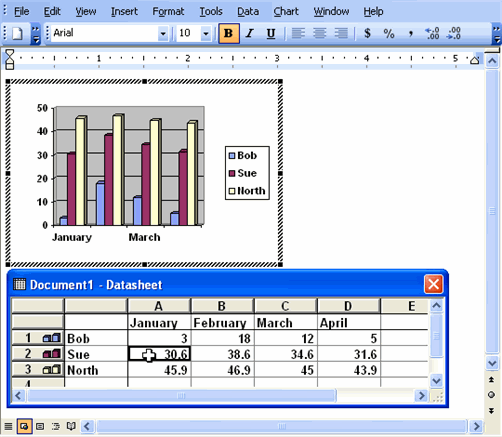
- Close the datasheet. All of your changes will appear in the chart.
- Save and close the document.
Challenge!
- Open a new blank Word document.
- Insert an Organization Chart using the Diagram Gallery.
- Enter the necessary data in the diagram.
- Modify the appearance of the diagram.
- Save and close the document.
/en/word2003/inserting-hyperlinks/content/