Word 2013 -
Line and Paragraph Spacing

Word 2013
Line and Paragraph Spacing


/en/word2013/indents-and-tabs/content/
As you design your document and make formatting decisions, you will need to consider line and paragraph spacing. You can increase spacing to improve readability or reduce it to fit more text on the page.
Optional: Download our practice document.
Line spacing is the space between each line in a paragraph. Microsoft Word allows you to customize the line spacing to be single spaced (one line high), double spaced (two lines high), or any other amount you want. The default spacing in Word 2013 is 1.08 lines, which is slightly larger than single spaced.
In the images below, you can compare different types of line spacing. From left to right, these images show the default line spacing, single spacing, and double spacing.
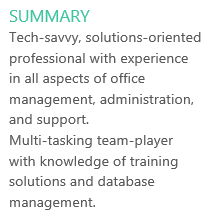 Default spacing
Default spacing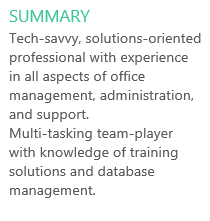 Single-spaced text
Single-spaced text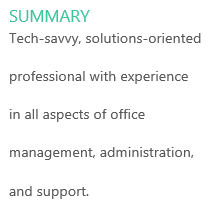 Double-spaced text
Double-spaced textLine spacing is also known as leading (pronounced to rhyme with wedding).
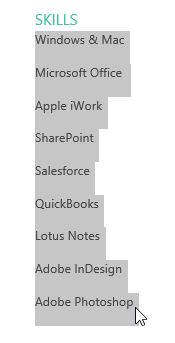 Selecting text to format
Selecting text to format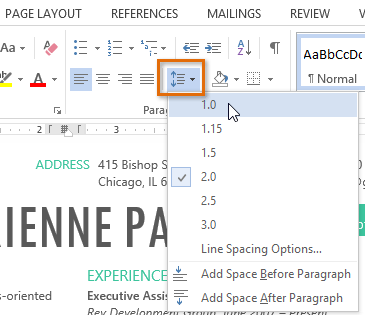 Modifying the line spacing
Modifying the line spacing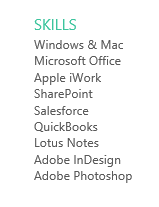 The new line spacing
The new line spacingYour line spacing options aren't limited to the ones in the Line and Paragraph Spacing menu. To adjust spacing with more precision, select Line Spacing Options from the menu to access the Paragraph dialog box. You'll then have a few additional options you can use to customize spacing:
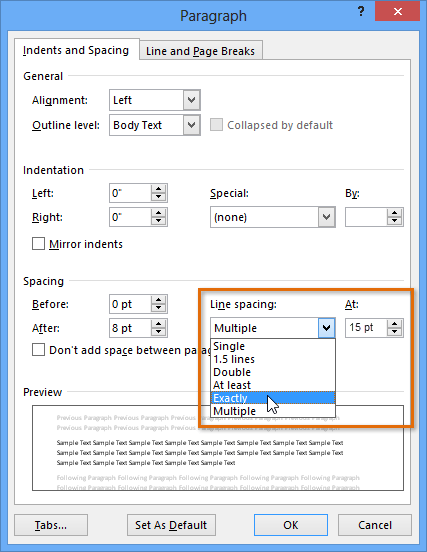 Setting the line spacing to Exactly 15 points
Setting the line spacing to Exactly 15 points
By default, when you press the Enter key Word 2013 moves the insertion point down a little farther than one line on the page. This automatically creates space between paragraphs. Just as you can format spacing between lines in your document, you can adjust spacing before and after paragraphs. This is useful for separating paragraphs, headings, and subheadings.
In our example, we'll increase the space before a paragraph to separate it from a heading. This will make our document easier to read.
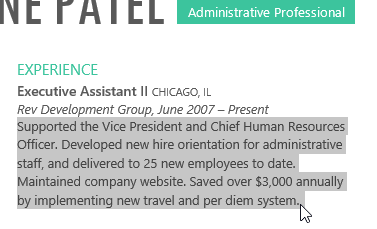 Selecting a paragraph to format
Selecting a paragraph to format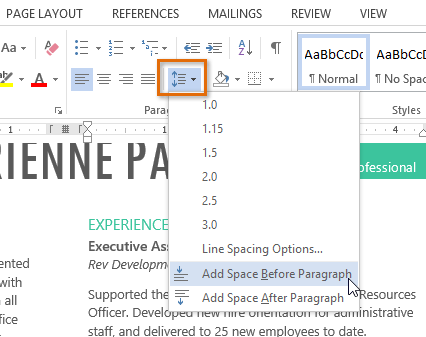 Adding space before a paragraph
Adding space before a paragraph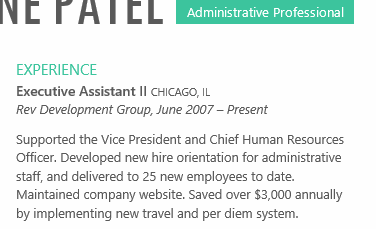 The new paragraph spacing
The new paragraph spacingFrom the drop-down menu, you can also select Line Spacing Options to open the Paragraph dialog box. From here, you can control how much space there is before and after the paragraph.
 Adjusting the spacing before and after paragraphs
Adjusting the spacing before and after paragraphsYou can use Word's convenient Set as Default feature to save all of the formatting changes you've made and automatically apply them to new documents. To learn how to do this, read our article on Changing Your Default Settings in Word.
/en/word2013/lists/content/