Access 2000 -
Deleting Form Records

Access 2000
Deleting Form Records


/en/access2000/editing-form-records/content/
In the previous lesson, you learned to edit form records.
If you need to delete a form record from your database, the entire record will be deleted.


The delete confirmation message varies. For example, if any information in the record is linked to other tables in the database, deleting this record will also affect data in those tables.
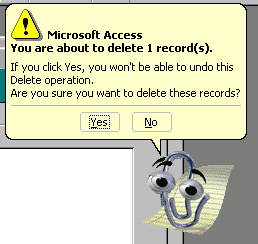
 Be careful. Deleting a record cannot be undone.
Be careful. Deleting a record cannot be undone.
Practice deleting a form record by doing the following:
/en/access2000/sorting-records/content/