Basic Computer Skills -
Undo Your Mistakes

Basic Computer Skills
Undo Your Mistakes


/en/basic-computer-skills/how-to-use-your-computers-builtin-help/content/
Have you ever made a big mistake while doing work on a computer and wished it hadn’t happened? Don’t worry, there’s a feature that can help.
Most programs have an Undo command that reverts back to the last change you made to your current project. If your last change was adding or pasting text into a document, Undo will delete it. If your last change was deleting something, Undo will restore it. This can come in handy when you accidentally overwrite a big chunk of a document, and just knowing this feature is available can be a big relief.
The Undo function is most commonly found in the Edit menu.
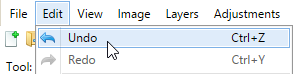
Many programs have an Undo button on the toolbar that usually resembles a curved arrow pointing left, like this one in Google Docs.
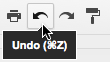
Ctrl+Z (or Command+Z on a Mac) is a common keyboard shortcut for Undo.
Usually, programs with the Undo function keep track of not just your most recent change but an entire series of your most recent changes. For example, if you paste a picture in a document and type a caption under it, using Undo once will remove the caption you typed, while using Undo a second time will remove the picture you pasted. Keep in mind that these programs only keep track of your previous changes for as long as the program is open. If you close the file and open it again, you won’t be able to undo previous changes.
Many programs also have a Redo function, which will undo your last undo. If you use Undo but then realize you didn’t want to Undo your most recent change, Redo will restore it.
Many types of programs use Undo functions, including word processors, image editors, email clients, and some file-management programs. It’s an almost universal feature in computer software. Once you become used to how Undo works, you won’t need to worry about losing work due to simple mistakes.
/en/basic-computer-skills/understanding-file-extensions/content/