Dropbox -
Getting Started with Dropbox

Dropbox
Getting Started with Dropbox


Dropbox is a free cloud-based service that lets you store files online and access them anywhere. You can then share these files with other people, allowing them to view, edit, and download them. Dropbox offers 2 gigabytes (2GB) of free storage space, with options to earn or pay for more.
Dropbox has both desktop and mobile apps and can also be used with any web browser. This means you can access your files from any computer or mobile device connected to the Internet. And because Dropbox allows you to share files, it makes working with others that much easier.
Watch this video from Dropbox to learn more about how Dropbox works and what you can use it for.
In order to use Dropbox, you'll first need to create a Dropbox account.
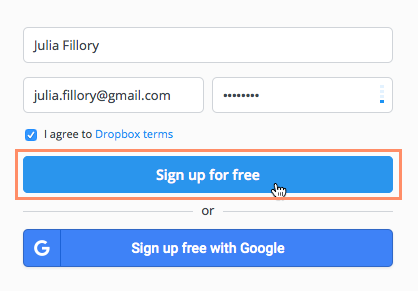
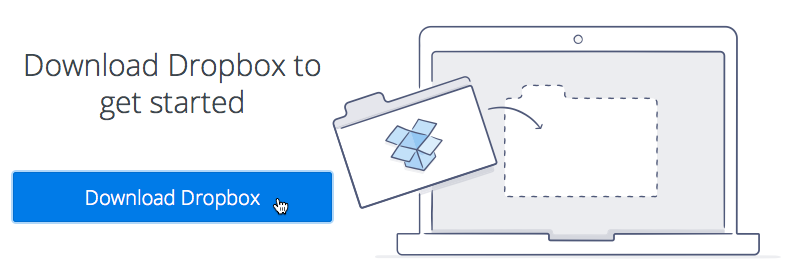
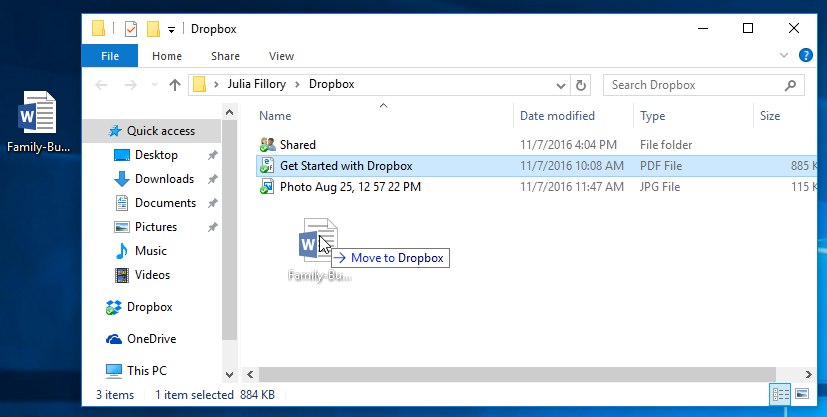
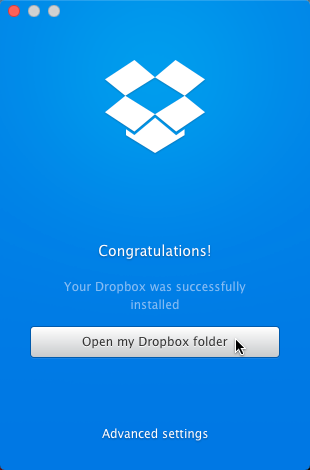
Available for iOS and Android, the Dropbox mobile app allows you to view, upload, and download files with Dropbox on your mobile device. It also features the ability to use your device's camera to scan documents.
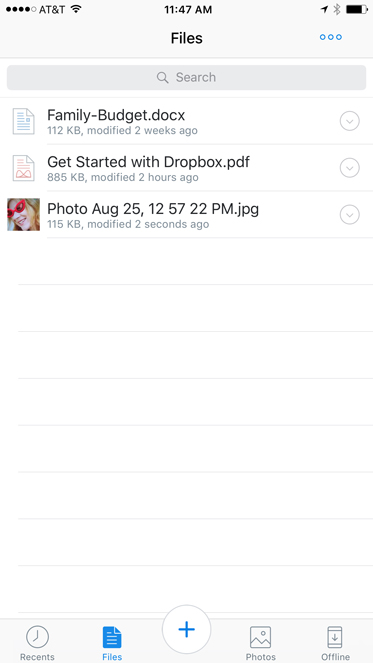
When you first open Dropbox, it may look pretty empty. But as you begin to upload files, you'll need to know how to view, manage, and organize them in the interface.
Click the buttons in the interactive below to become more familiar with the Dropbox interface.
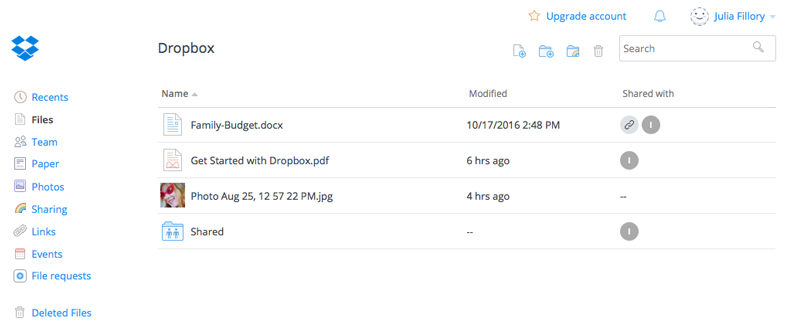
The interactive above shows the Dropbox browser interface. The mobile and desktop apps will look slightly different.
In the next lesson, we'll go over the basics of uploading your files, as well as how to manage them.
/en/dropbox/uploading-and-managing-files/content/