Excel -
Checking Spelling

Excel
Checking Spelling


/en/excel/using-find-replace/content/
Before sharing a workbook, you'll want to make sure it doesn't include any spelling errors. Fortunately, Excel includes a spell check tool you can use to make sure everything in your workbook is spelled correctly.
If you've used the spell check feature in Microsoft Word, just be aware that the spell check tool in Excel, while helpful, is not as powerful. For example, it won't check for grammar issues or check spelling as you type.
Optional: Download our practice workbook.
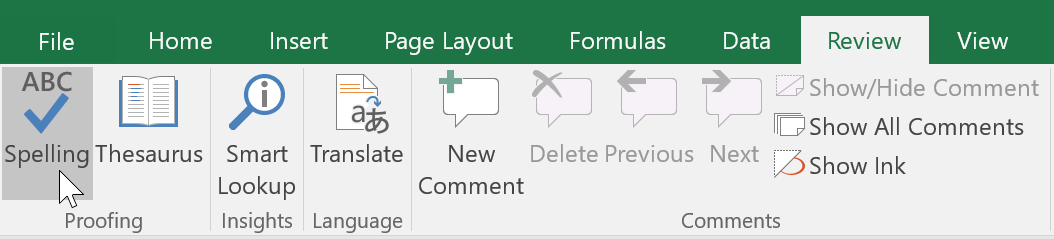
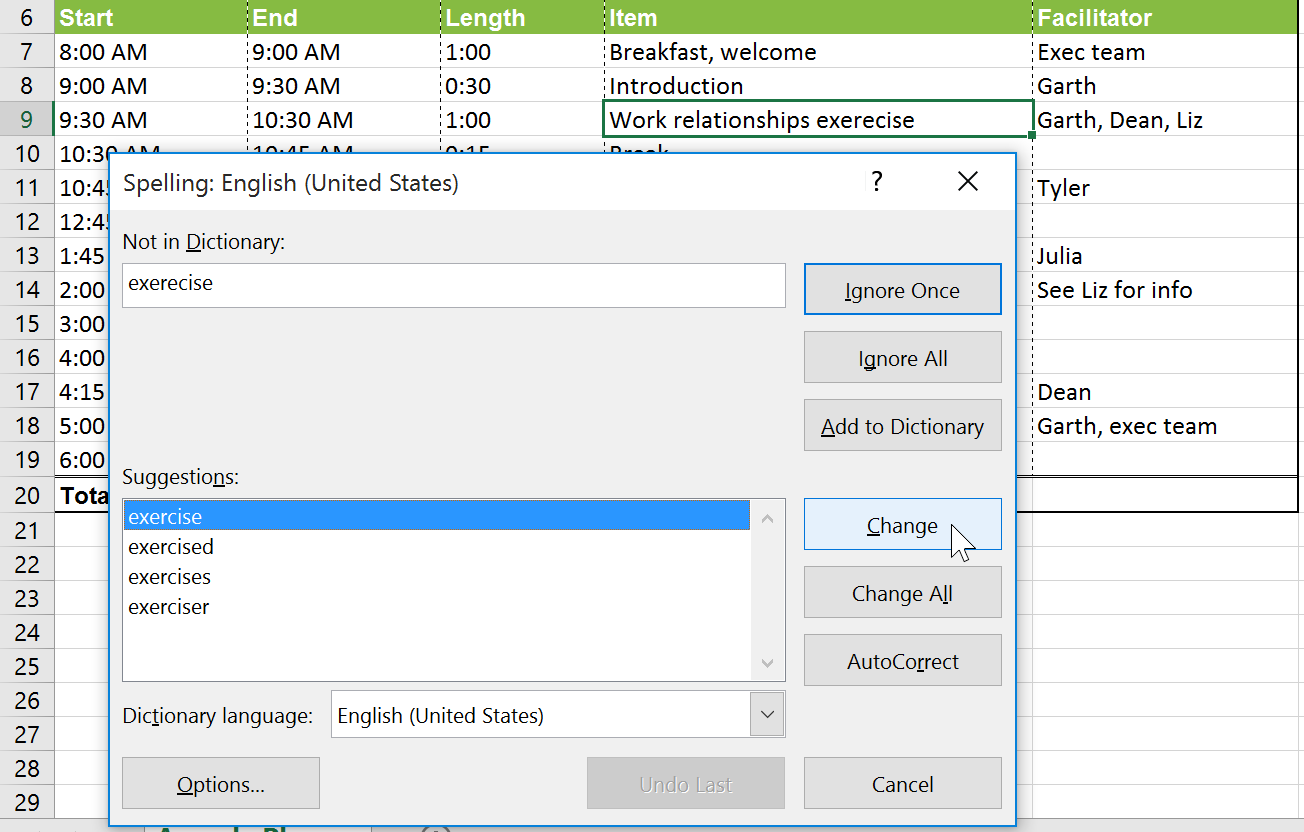
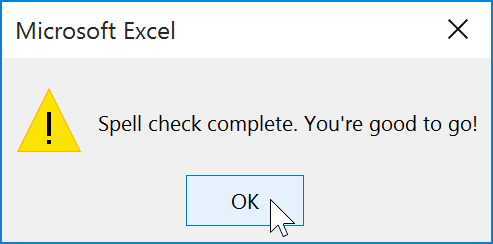
If there are no appropriate suggestions, you can also enter the correct spelling manually.
Spell check isn't always correct. It will sometimes mark certain words as incorrect even if they're spelled correctly. This often happens with names, which may not be in the dictionary. You can choose not to change a spelling "error" using one of the following three options:
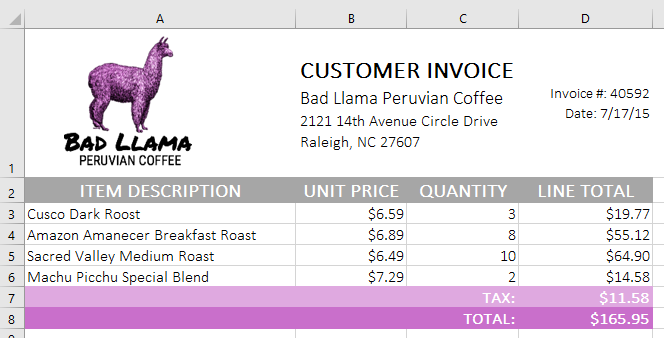
/en/excel/page-layout-and-printing/content/