Lesson 11: Translating Our Lessons
Translating our lessons
Welcome, volunteer translators! We are excited to have you join our team as a volunteer. Your important contribution helps us to fulfill our mission to reach learners all over the world.
We have worked with many translators, and our goal is to make the process easy and quick for you. We are here to guide you and we’re always ready to help with any questions or concerns you may have. At any time in the process, feel free to contact us.
Are you ready to get started? Let’s take a quick look at the translation process.
Getting started
Now it’s time to start translating!
By the time you read this lesson, you will have received a welcome email. In the email, you’ll see a link to a Google Spreadsheet.
This spreadsheet contains all the resources you need to do your translations, including links to the lessons you’ll be translating.
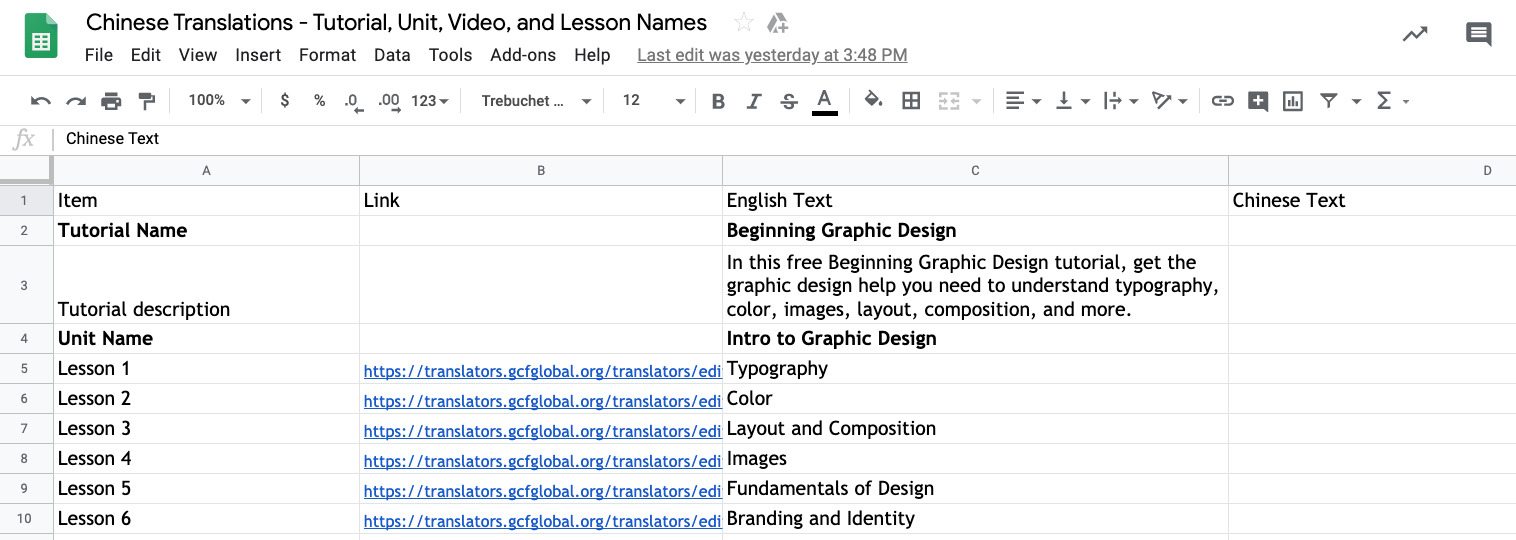
You’ll also need a laptop or desktop computer to work on the translations.
Opening the lessons
After you open the Google Spreadsheet, locate the lesson you’d like to translate. Click the link to open the lesson.

You’ll be prompted to enter your username and password.
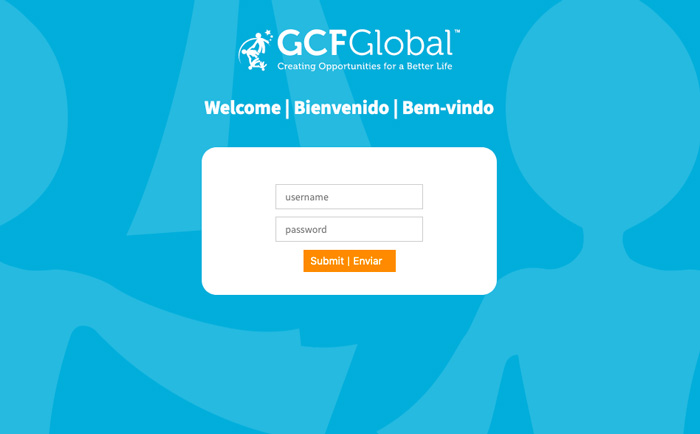
You will then enter the lesson editor. This is where you will work on translating the lessons. We understand that translation takes time, so you can feel free to revisit this link as many times as you need to finish your work.
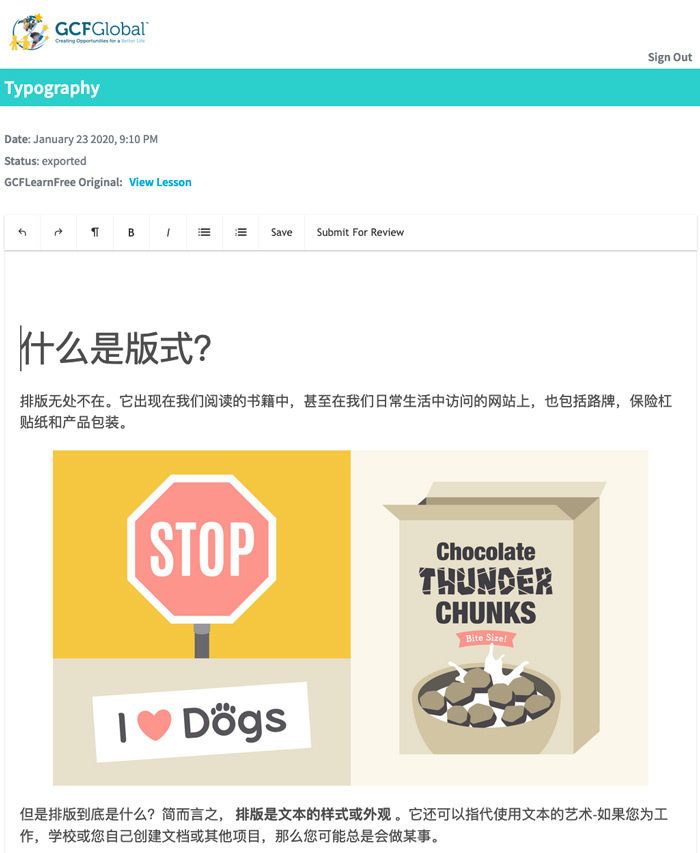
Preparing to translate
When you open the link, you’ll see a translation of the lesson into your target language. This is a machine translation that we created with Google Translate. Although the machine translation does much of the work for you, sometimes it can choose the wrong words and make other errors.
As an expert in your target language, we invite you to make changes so the content will be easier to understand.
If you’re new to translation, you may want to check out these tips: Gengo Resources has a thorough description of translation best practices. TED has some simple tips and style guidelines.
Using the editor
You’ll use our lesson editor to edit the machine translation. If you’ve used a word processing program or a blog editor, this may look familiar.
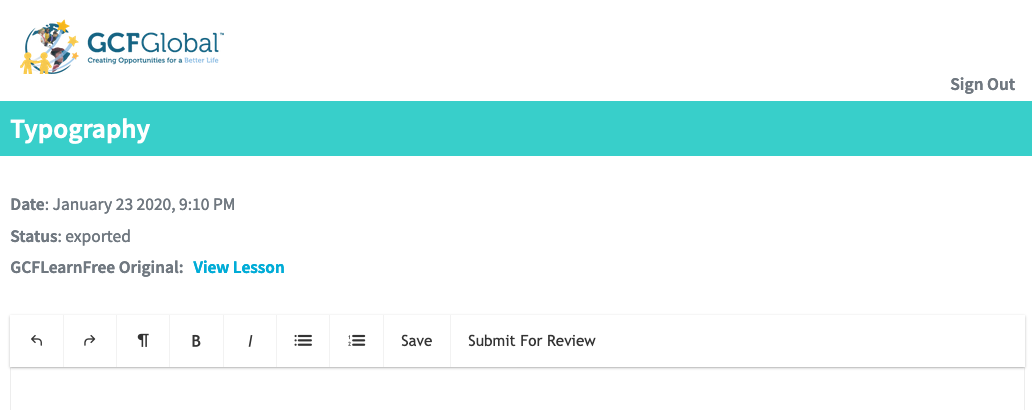
Here is a guide to what you’ll see on the page:
At the top of the page, you’ll see a link called View Lesson. Click this to see the original English lesson.
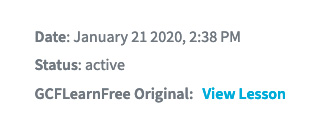
The lesson will open in a new tab. You can refer back to this as you work through your translation.
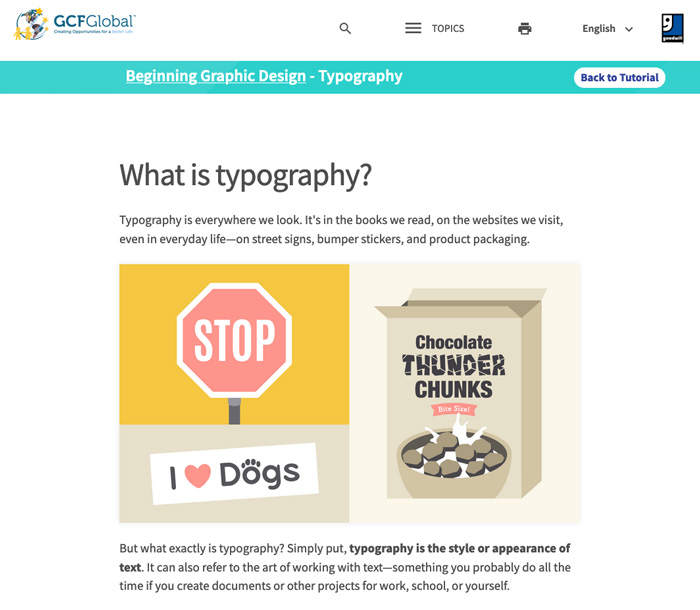
Below this, you’ll see the toolbar. Here you can find the Undo and Redo buttons, some formatting buttons, and the Save button. Last, you’ll see the Submit for Review button. You’ll click this when you’re done. We’ll talk more about this later.
As you work, feel free to click the Save button from time to time. If you want to take a break, be sure to click Save before leaving the page.

As you work through the page to edit the translation, please keep the images and videos where they are. If you accidentally delete an image, let us know and we’ll fix it for you.
Translating lessons
As you read through the machine translation and compare it to the original English, go ahead and identify any unclear or unnatural translations.
As you consider what changes to make, focus on these key ideas to make your translation a success:
- Readability: Aim to make the text sound natural and seem like it was originally written in your target language.
- Accuracy: Focus on maintaining the meaning. Don’t worry about doing a literal translation. Feel free to rearrange words and sentences so that the content makes sense in your language.
After your translation is completed and you’ve had a chance to proofread it, it’s time to submit it for publishing.
Go ahead and click the Save button. Then, you can click Submit For Review. We will email you shortly to thank you! If we have any questions or clarifications, we’ll let you know.

Editing the titles and descriptions
While we get your lessons ready for our website, we will need your help to translate the titles and descriptions for the tutorial page on our website.
You can find these in the Google Spreadsheet. At the bottom of the page, you'll click the tab with the tutorial title. Then you'll translate the text in the space on the right.
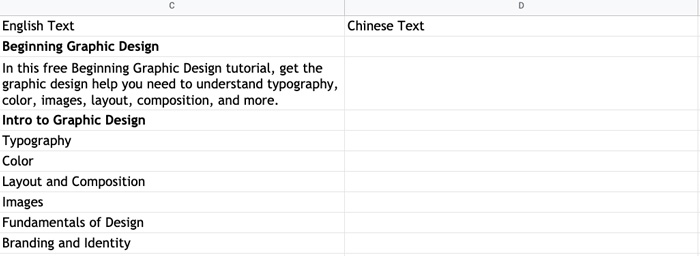
Once you’re done editing the document, please send us an email letting us know you’re done.
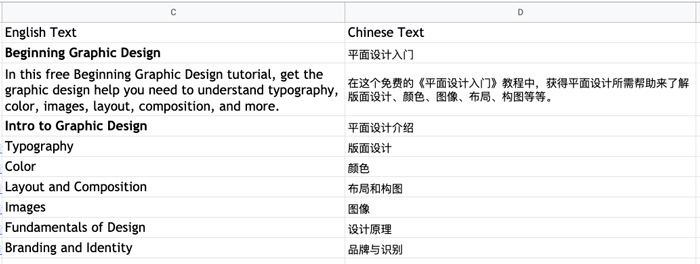
Publishing your translated lessons
Finally, we’ll publish your translation on our website, and we’ll send you the link so you can begin using it with your learners! Now people all over the world will be able to read and learn from your translation, and you will be making a difference in so many people’s lives.
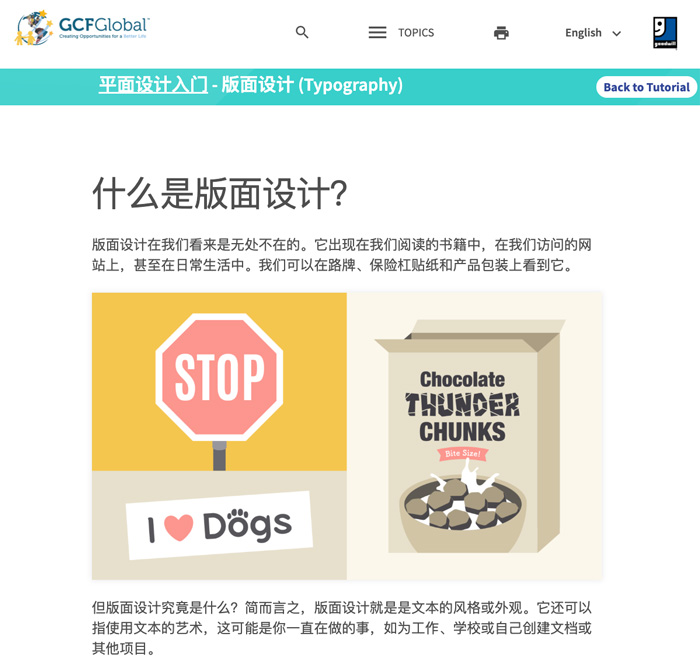
We are here to help you have an enjoyable and rewarding translation experience. Please let us know if you have any questions about the process. Thank you again for volunteering as a translator for GCFLearnFree.org!
We are so excited to work with you! Thank you for sharing your knowledge with us!


