Internet Safety for Kids -
Five Free Ways to Protect Your Kids Online

Internet Safety for Kids
Five Free Ways to Protect Your Kids Online


/en/internetsafetyforkids/resources/content/
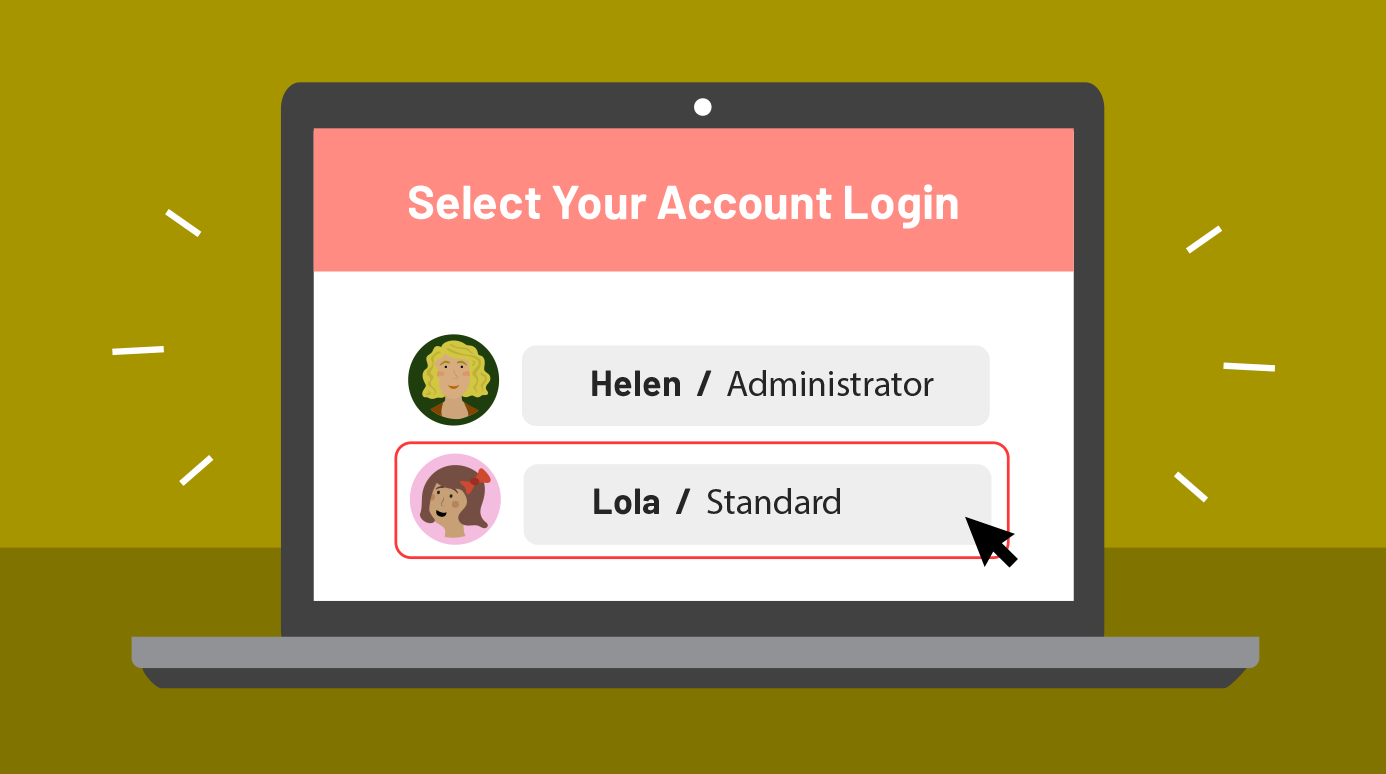
If your kids are spending time online (and these days, most kids are!) you may be looking for a way to control what they can access. There are some great programs like Net Nanny that will help you do that, but they can be pricey. They're also not always necessary. Even if your children are computer-savvy teens, you can do some basic things to your router and computer to control their online activities at home.
A savvy teen can download software that will hack a WEP password in less than a minute, but WPA will prevent them from accessing the Internet without permission or doing so from an unprotected account. (It will also prevent kids from working around online controls at home by using a mobile device instead of a computer).
This may seem like an obvious move, but if you use either the default password or one that your kids can guess, they may be able to use a Linux boot disk to get around any controls you set.
Make sure kids don't have administrative access on the computer. It's also a good idea to make sure that kids have their own accounts on your home computer and that the one you use is password protected.
If you have Windows, you can set up parental controls. These settings let you monitor your children's activity and protect them from inappropriate content. For example, you can restrict certain apps and websites or limit the amount of time your children can spend on the computer.
If you have a Mac, you can set up managed accounts for your kids. Managed accounts will let you take advantage of the parental control options your Mac already has. You'll be able to control who can message or e-mail your child and which apps they can use, as well as the websites they can see. You can also limit which files they can access on the computer. If you want to create managed accounts on your Mac, there's a good set of instructions here. Apple's Support website also has instructions on how to set up parental controls for managed accounts.
These measures may not be enough to prevent all teens from getting into trouble online, but they're a good way to start before you buy monitoring software that you may not need. If your children are young, following these tips should be enough to prevent them from accessing adult content. For more information on how and why to protect your kids online, review our Internet Safety for Kids and Internet Safety tutorials.
/en/internetsafetyforkids/internet-safety-for-kids-quiz/content/