PowerPoint 2003 -
Adding Background Music from a CD

PowerPoint 2003
Adding Background Music from a CD


/en/powerpoint2003/inserting-sound-effects/content/
You may want to add background music to some of your PowerPoint presentations. For example, if you create a slide show of family pictures, you may want play music in the background. If you give a presentation at work, you could play music during the introduction slides before you speak.
 For example, if you want to only play tracks five and six of the CD, list track 5 as your start track and track 6 as your end track.
For example, if you want to only play tracks five and six of the CD, list track 5 as your start track and track 6 as your end track.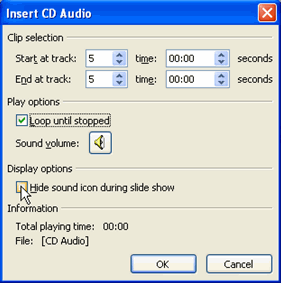
 If you want to insert music from a digital file, select Insert
If you want to insert music from a digital file, select Insert![]() Movies and Sounds
Movies and Sounds![]() Sound from File and follow the instructions that appear in the task pane.
Sound from File and follow the instructions that appear in the task pane.
If you have not already done so in a previous challenge, download and save the Sample PowerPoint presentation to complete this challenge.
/en/powerpoint2003/packaging-a-presentation-for-cd/content/