Tech Savvy Tips and Tricks -
Sharing Photos Privately

Tech Savvy Tips and Tricks
Sharing Photos Privately


/en/techsavvy/backing-up-your-files/content/
Social networking sites like Facebook have made it easy to share and communicate online, especially when sharing photos. While social networks offer a convenient way to post photos online, they don't provide much privacy. If you prefer not to share your photos with everyone, there are several ways to share your photos privately.
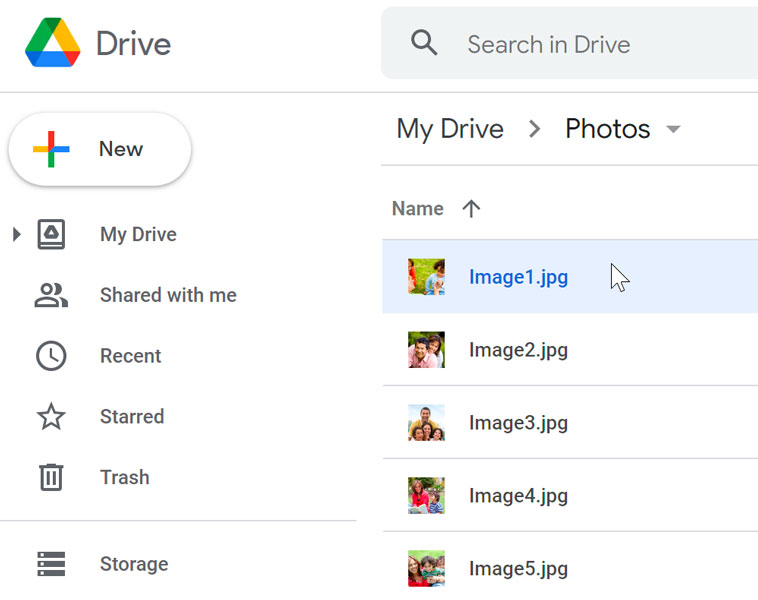
If you need to share a photo privately, you can simply attach it to an email message. It's important to realize, however, that email isn't too convenient for sharing lots of photos. Because photos are usually large files, you won't be able to attach more than a few pictures to any given message.
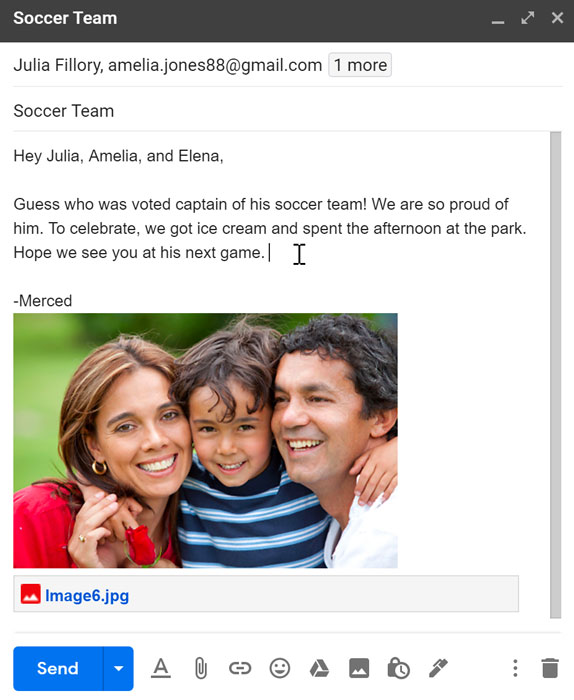
Rather than sending multiple emails with lots of attachments, you can upload all of your photos to a cloud-based storage service. Once you get started, it's easy to share an entire gallery—for example, pictures from a recent vacation—privately with a specific group of people.
Visit Understanding the Cloud in our Computer Basics tutorial to learn more about cloud storage.
In the example below, we'll share a gallery of photos with a specific group of people from Google Drive, one of the most popular cloud-based storage services available today. The process will be relatively similar for other services.
You'll need a Google account to use Google Drive. The people you share with will also need to sign in with Google accounts to view the photos. Check out our Creating a Google Account lesson to learn more.
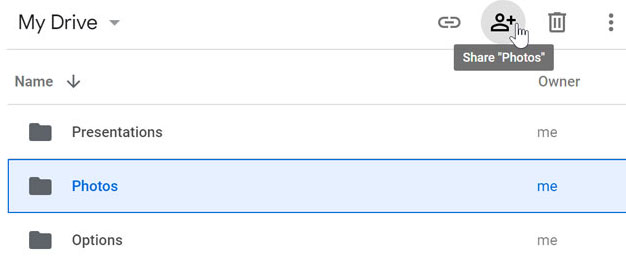
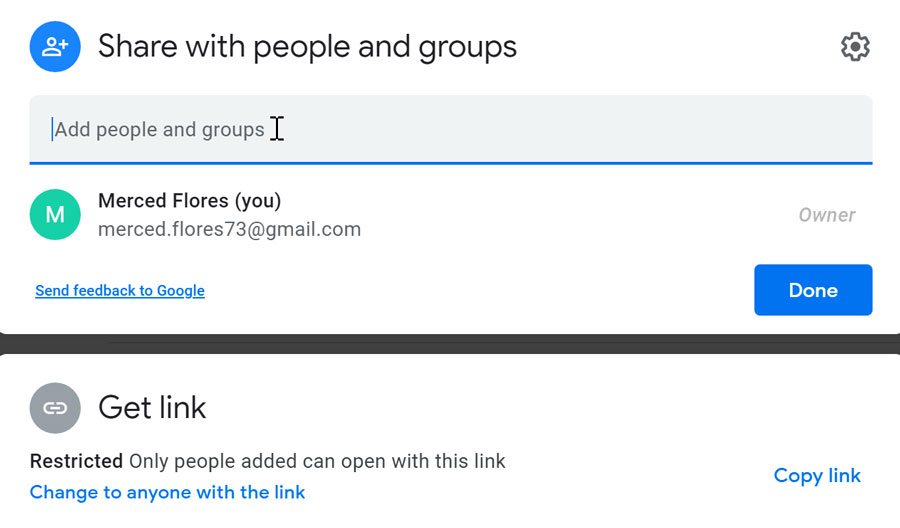
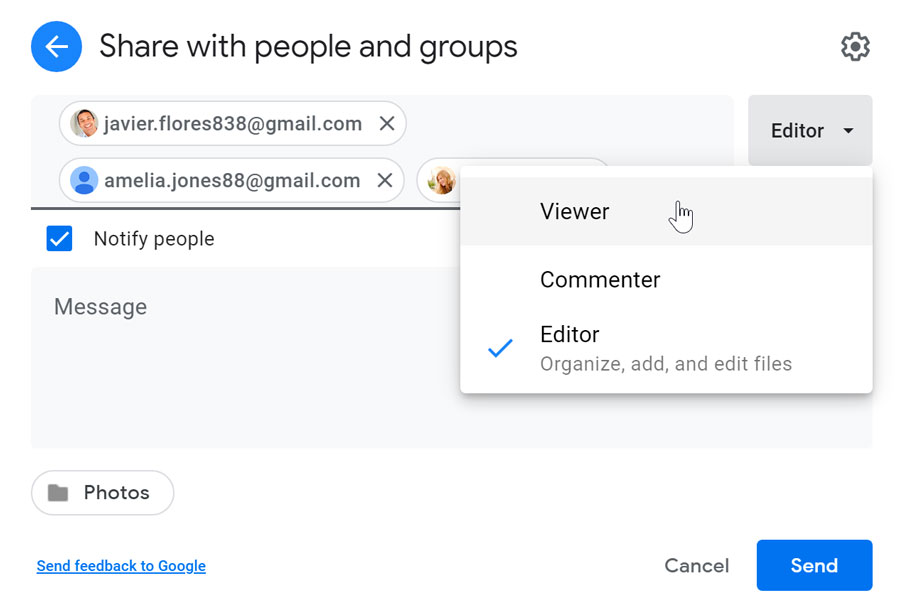
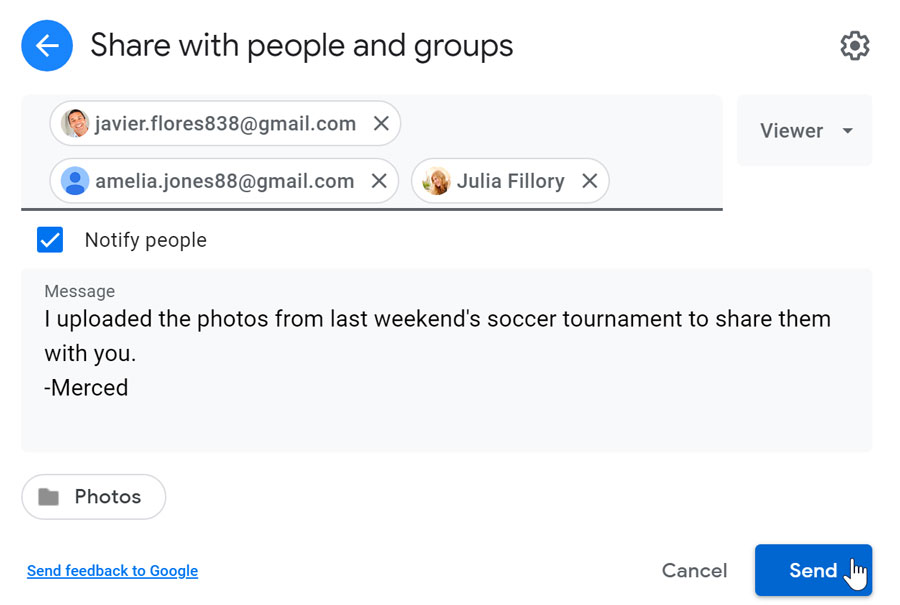
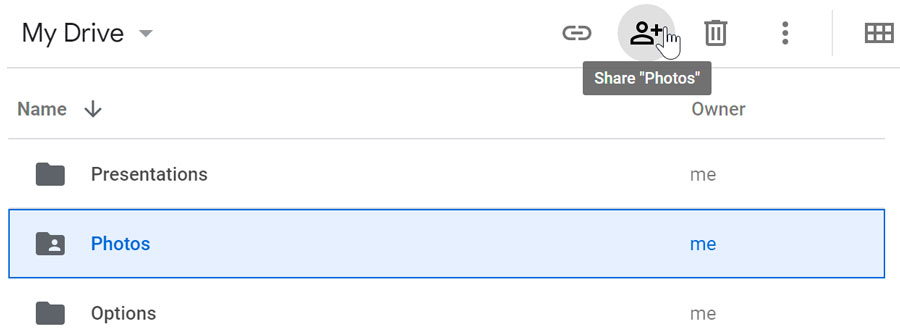
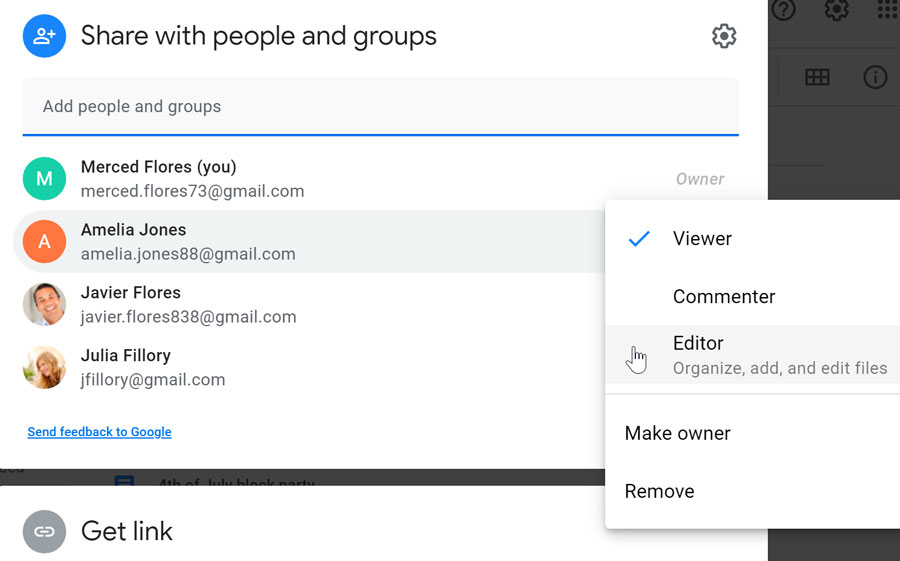
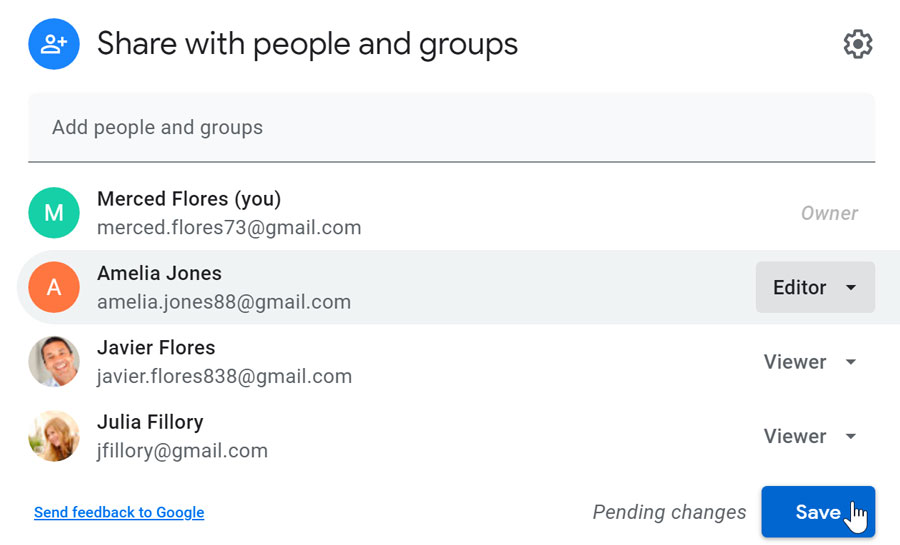
If you want to share photos from Google Drive without requiring the recipients to have a Google account, you can share a private link. Visit our lesson on Sharing and Collaborating from Google Drive to learn more.
To learn more about using Google Drive, check out our Google Drive tutorial.
Some of these sites mentioned below may require a paid subscription plan.
Remember, no matter how you share a photo, someone can always reshare it (just like private emails can be forwarded). Be aware of the possibility that a private photo could be shared with more people than you expect. You should never share a photo that could ultimately prove to be embarrassing or inappropriate if seen by the wrong person.
/en/techsavvy/browsing-privately/content/