Word 2007 -
Creating a New Document

Word 2007
Creating a New Document


/en/word2007/printing/content/
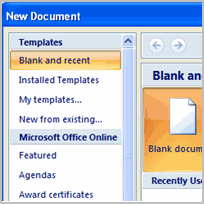 In addition to working with existing documents, you will want to be able to create new documents. Each time you open Word, a new blank document appears; however, you will also need to know how to create new documents while an existing document is open.
In addition to working with existing documents, you will want to be able to create new documents. Each time you open Word, a new blank document appears; however, you will also need to know how to create new documents while an existing document is open.
In this lesson, you will learn how to create new documents—including templates and blank documents—via the Microsoft Office button.
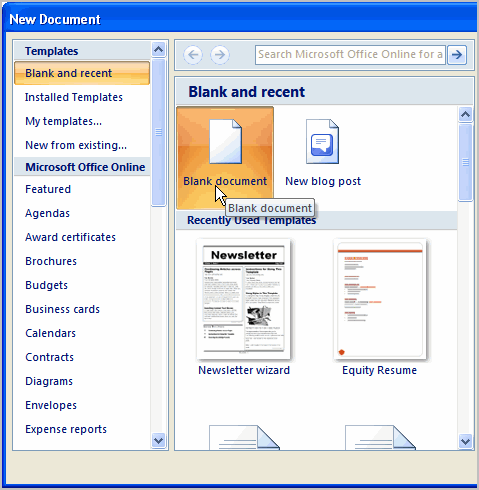
You can access templates that are installed on your computer or on Office Online. Click the Microsoft Office button and select New. You can create blank documents and access templates from the dialog box that appears.
/en/word2007/formatting-text/content/