YouTube -
Editing Your Videos on YouTube

YouTube
Editing Your Videos on YouTube


/en/youtube/the-creator-studio-and-video-manager/content/
Editing can make your videos look a lot more polished and professional. YouTube actually has built-in editing tools you can use for free, and you don't need a lot of experience with complicated editing software to be able to use them.
To access the editor, go to your YouTube Studio and click the Videos tab.
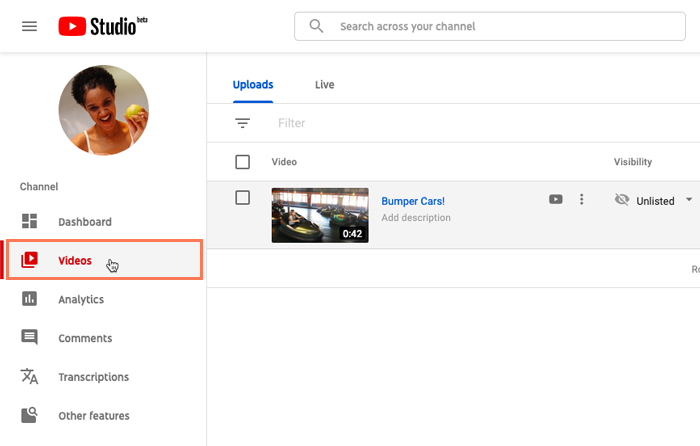
Click the video you'd like to edit, then click the Editor tab.
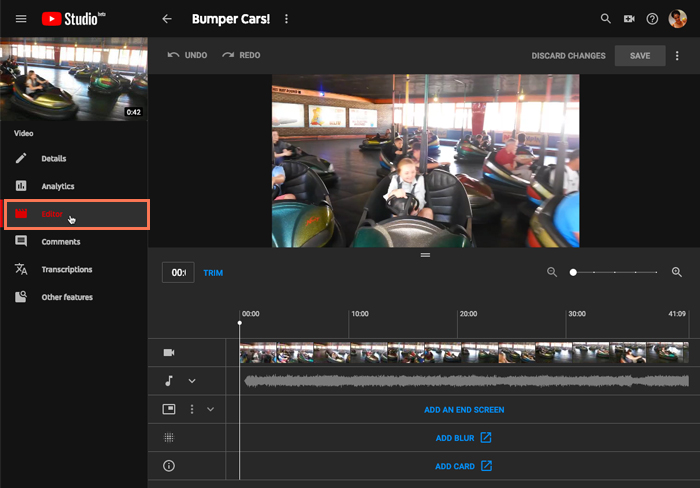
The YouTube Video Editor allows you to trim a video—or basically remove any unnecessary content from the beginning and end. You can also add cards or an end screen to link to other videos, channels, playlists, and more.
If you don't like how the changes turn out, you can always revert back to the original video. Note that it will take a while for your changes to appear on the published version of the video—up to a few hours in some cases. It just depends on the types of edits you're making and the overall length of the video. Still, for simple edits it's difficult to beat the convenience of YouTube's built-in editing tools.
/en/youtube/troubleshooting-common-problems/content/